Add a Certificate
To add a new certificate, click the button on the overview page:
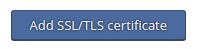
General Specifications
|
Certificate name |
Enter a name for the certificate. |
KeyHelp offers several ways to create a certificate. Select the desired method from the drop-down box.
Generate CSR / Self-signed Certificate
|
What should be created? |
Certificate signing request (CSR) Self-signed certificate |
|
Key length |
Select the desired key length. Currently, key lengths of 2048 bits are generally considered sufficiently secure. |
|
Country |
Select the country. |
|
State / province / region |
Enter the desired information to be used in the certificate, e.g. Thuringia |
|
Locality / city |
Enter the desired information to be used in the certificate, e.g. Erfurt. |
|
Organization / company |
Enter the desired information to be used in the certificate, e.g. Keyweb AG. |
|
Department name in organization |
Optional information, e.g. engineering department |
|
Domain |
Specify the domain name for which the certificate is supposed to be issued. The certificate is only valid for this entry. Note: Many certificate providers secure the domain with and without www. To do this, however, you must enter the domain with www prefix here. Please ask your certificate provider for details. If you want to order a certificate, which includes several domains, the additional domain names will be added later by the issuer. Please enter only one domain name here. |
|
Email of the responsible person |
Many certificate issuers have guidelines which email addresses can be used. You should use one of the following email addresses: admin@<DOMAIN_NAME> |
|
Validation period |
Only if "Self-signed certificate" has been selected. Specify how long the self-signed certificate should be valid. |
Upload an existing certificate
Here you can upload an existing certificate.
You can upload the corresponding certificate files directly. Click on the button "Browse / Select file" under "Upload certificate files" and select the corresponding file for upload.
Common file extensions are:
".key" for the private key
".crt" for the certificate
"-ca.crt" for the root/intermediate certificate of the certificate issuer.
Or copy the text of the certificate components into the input fields under "Upload certificate as text".
You can recognize the correct certificate component by the header/footer line:
"-----BEGIN PRIVATE KEY-----" / "-----END PRIVATE KEY-----" for the private key
"-----BEGIN CERTIFICATE-----" / "-----END CERTIFICATE-----" for the certificate or the root/intermediate certificate of the certificate issuer.
Finally, click on the button to save the settings:




