Add / Edit a Scheduled Task
To add a scheduled task, click the following button on the overview page of the scheduled tasks:
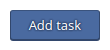
To edit a scheduled task, click on the corresponding icon ![]() .
.
The Input Fields
|
Is enabled? |
Activate the checkbox to activate the scheduled task. |
|
Task type |
Here you have to select the task type depending on the planned purpose. Execute command - Runs a console command. Call URL - Calls a URL. Execute PHP script - Executes a PHP file. The interpreter version (if available on the server) can be selected. |
|
Command |
Only with "Execute command" Specify the command or script to be executed. Please note the notes in this article Entering the Command. |
|
URL |
Only for "Call URL" If the call is responded by the target location with an HTTP status code 200, the call is considered successful. |
|
PHP script path |
Only with "Execute PHP script" Specify the PHP script you want to execute. Note that you must enter the full path to the file. |
|
PHP interpreter |
Only with "Execute PHP script" Select the interpreter you want to use to run the PHP file. If the desired interpreter version does not appear in the selection menu, please contact your administrator. |
|
Description |
Enter a description to better distinguish between multiple cron jobs. |
|
Schedule |
Select the desired interval or input mode from the drop-down menu. Hourly: Daily: Weekly: Monthly: Yearly: Cron style: |
|
Notification |
Here you can choose between different notification options: Never - No notification is sent On errors - If the call causes an error, you will receive a notification. If errors occur within the script, notifications are only sent if the script writes to the standard error output (stderr). Always - A notification is always sent even if the call was considered a success. |
|
Email address |
Only for "On errors" and "Always" Specify an email address to which the cron service should send messages about execution or error messages. |
Finally, click on the button to apply your settings:
![]()



