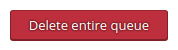Email Queue
Here you can view the messages that are in the queue of the email server on your system.

Columns Meanings
|
ID |
Internal identification number assigned by the mail system for the mail. Using this ID, the mail log and queue directory of the mail server can be searched via the console of the system in order to obtain more detailed information, e. g. in case of problems with mail dispatching. Example 1: cat /var/log/mail.log | grep 8DD0052013B Example 2: find /var/spool/postfix/ -name 8DD0052013B Example 3: postcat-Befehl postcat -q 8DD0052013B |
|
Sender |
The sender address of the mail. Since this is not subject to verification in the SMTP protocol and can be set without restriction, this does not have to be an address that exists on your server. Especially when using an account or scripts to send spam you will find randomly generated values here. |
|
Recipients |
The destination address of the mail. |
|
Arrival date |
The time at which the mail was injected into the mail system. |
|
Age |
The amount of time the mail is already in the queue. |
|
Size |
Disk space allocation of the mail. |
Hints
- KeyHelp only displays the first 500 emails in the queue.
- You can sort the messages according to the respective criteria by clicking on the column header.
- It is not uncommon when there are always a few mails in the queue.
However, if the number of messages increases exorbitantly (four-, five- or even six-digit range) and this cannot be explained by intentional actions on your side, e. g. a mass mailing, then the system could be used to send spam. Check the maillogs and queues for information about the initiator.
To delete individual mails from the queue, activate the checkbox of the corresponding table row and press the following button. A confirmation prompt appears.
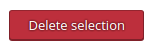
To clear the queue completely, press the following button. A confirmation prompt appears.