Add / Edit an Email Template
To add a new email template, click the button on the overview page:
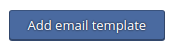
To edit an email template, click the corresponding icon ![]() .
.
You will be taken to the page of the input mask, where you can customize the text of the email template according to your needs.
The default template used by KeyHelp for the selected language / action can be loaded using the following button:
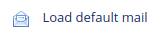
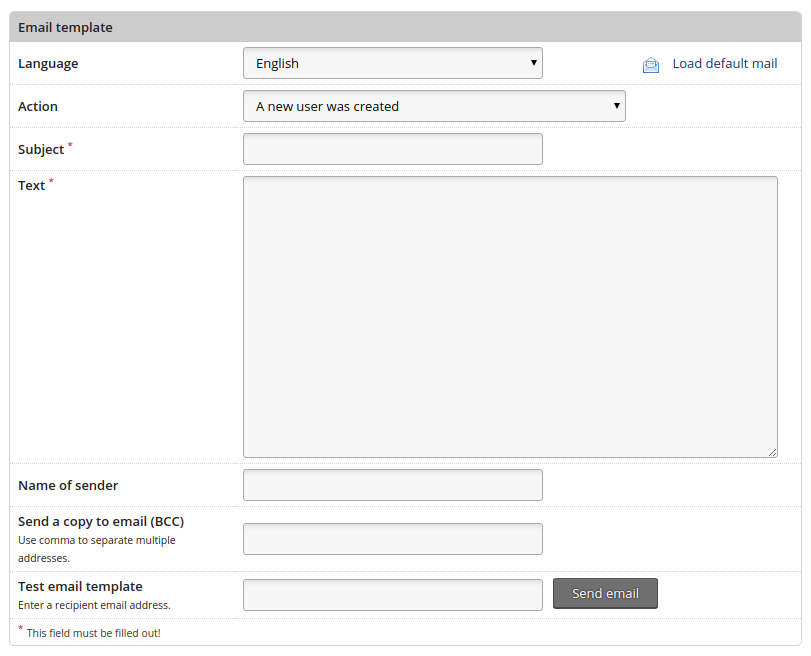
The Input Fields
|
Language |
Select the language version for which you want to create the template from the drop-down menu. |
|
Action |
Select the action for which you want to create the template. |
|
Subject |
Specify the subject of the email. In this field, you can use the variables specified below the form. |
|
Text |
Write the text of the email. In this field, you can use the variables specified below the form. |
|
Name of sender |
Specify which sender name should be displayed. |
|
Send a copy to email (BCC) |
Enter an email address to which a copy of the email should be sent. |
|
Test email template |
To test your settings, enter an email address in this field to which a test email should be sent. Then click on the "Send email" button. |
To apply the settings you have made, click on the button:

Article Number: 166
Posted: Tue, Mar 20, 2018 - 11:15 AM
Last Updated: Tue, Mar 20, 2018 - 11:15 AM
Online URL: https://kb.keyhelp.de/article/add-edit-an-email-template-166.html