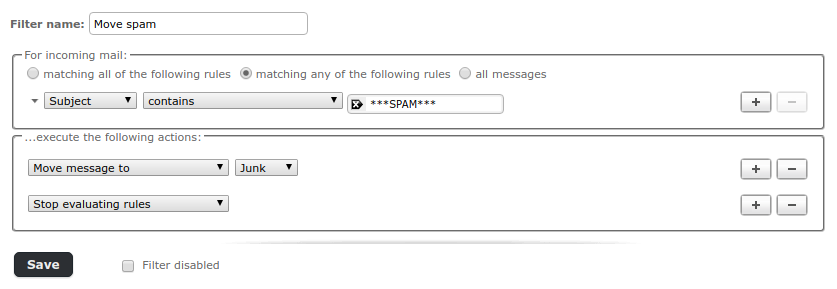Autoresponder & Email-Filter in Roundcube
The following examples describe the use of autoresponders / email filters in Roundcube.
For example, you can define any filter to move emails with a specific subject or sender to a specified folder, forward emails, create copies of emails, automatically reply with an email, and so on.
The filter rules defined here are stored on the server side. They work regardless of which email client you use to access your emails.
Adding a new Filter
First log in to the webmail interface and then click on the "Settings" button in the upper right corner.
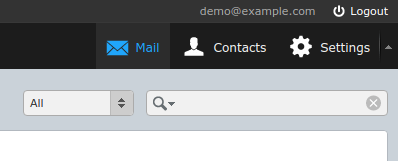
Then select "Filters" in the left column with the title "Settings" and then in the middle column with the title "Filter sets" the filter "Standard".
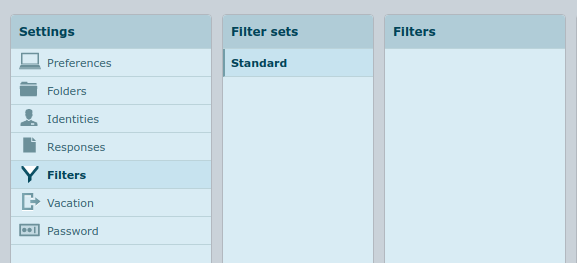
In the column "Filter sets" you can create another filter set by clicking on the button ![]() . Click on the button
. Click on the button ![]() to configure the selected filter set.
to configure the selected filter set.
In the right-hand column titled "Filter", click on the button ![]() to add a filter.
to add a filter.
In the "Filter definition" area, you can now set up the desired filter.
Example: Automatic Absence Message
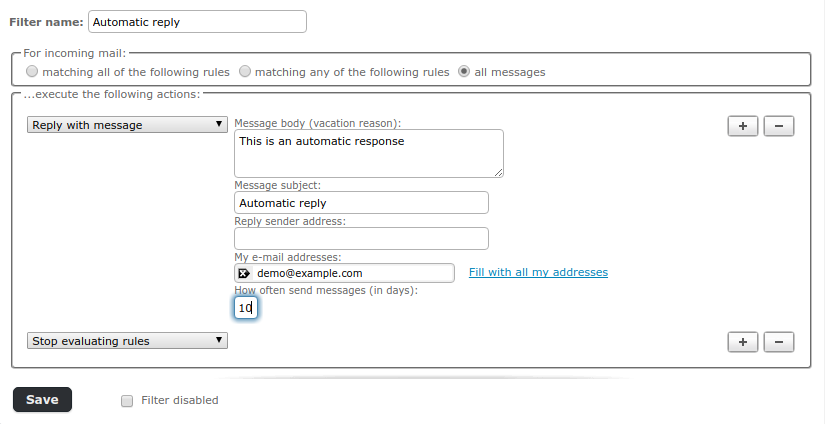
Example: Automatic Vacation Message
Roundcube also offers you another possibility to set up automatic absence messages. To do this, click on "Vacation" in the first column with the title "Settings" described in the section "Adding a new filter".
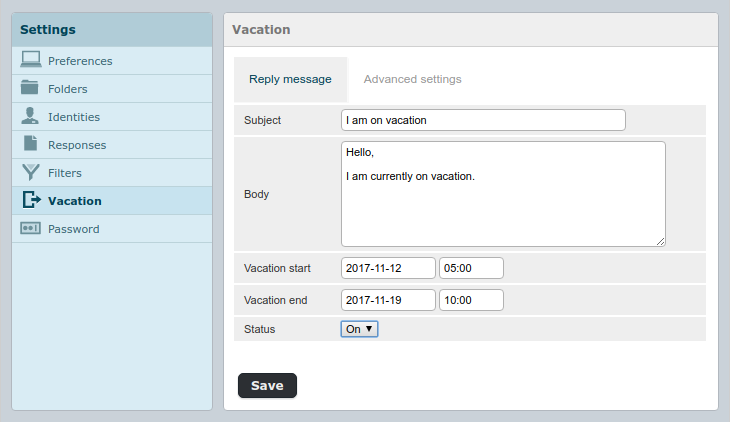
Example: Automatically Moving Spam Mails to Spam Folder